Bugs are sometimes difficult to fix and it’s always good to know the tools
available to hunt them. Today I’m presenting git bisect.
You’ll find it useful in scenarios like these:
- “I know we didn’t have this bug 2 weeks ago.”
- “This page in my web application used to load quick. When did it get so slow?”
We can use it to find the commit that introduced a bug. Looking at the commit we may get more insight on what was being updated when the thing broke. Probably we’ll also understand much more easily what’s going on and what’s causing it.
To use this tool, we need to identify:
- A good commit, a point in history that we know for sure that didn’t have the bug.
- A bad commit, a later point in history when the thing has already broken.
We know that the guilty commit it somewhere between the good commit and the bad one.
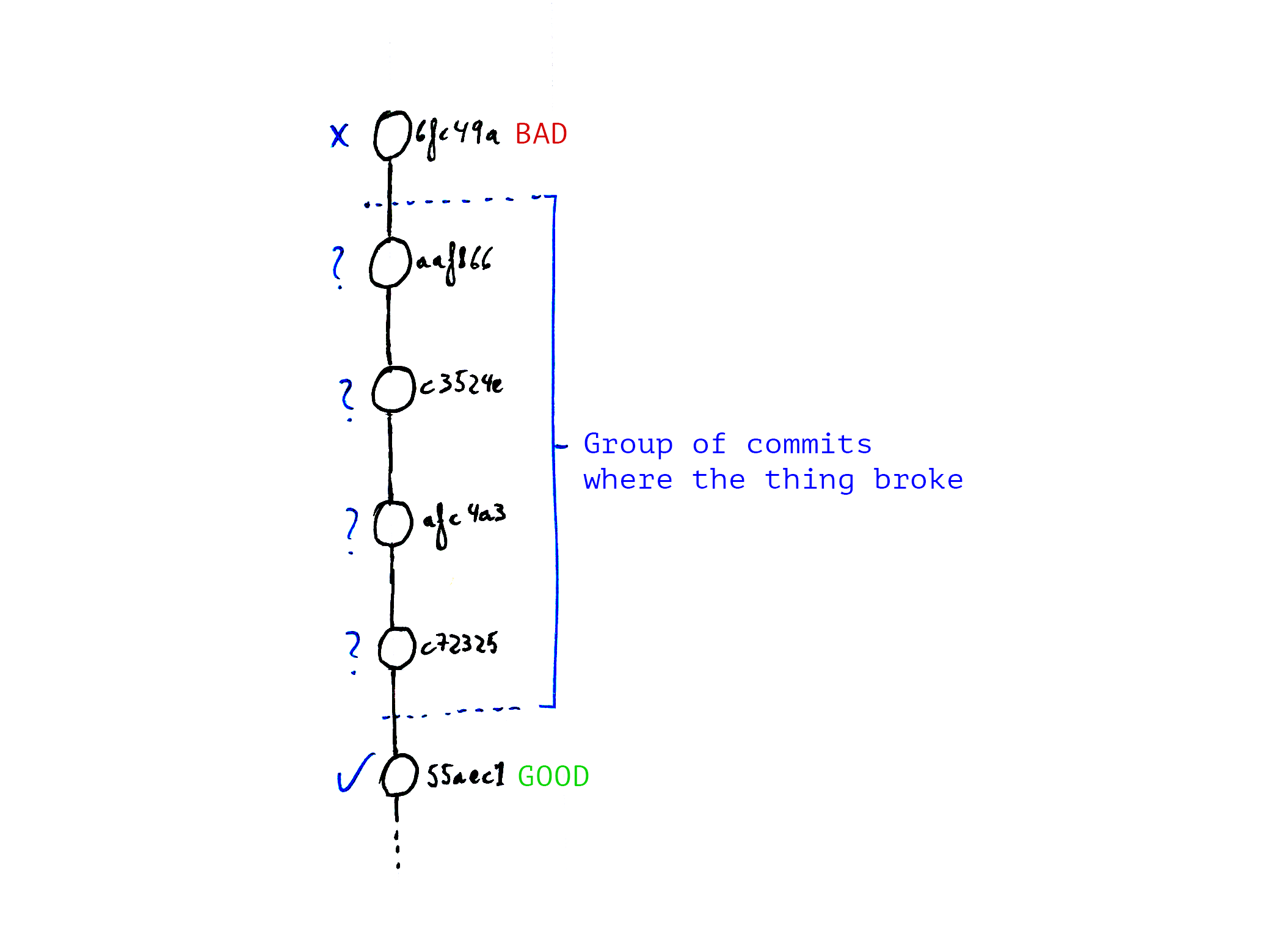
And we also need to write a test that we’ll use to identify whether a commit is good or bad.
How to use it?
Let’s see this in action with an example anyone can repeat. Instead of looking for a bug, we’ll find a commit when certain file was created. I’ve used the Dropbox API git repository to try this out.
We need to write a test that’ll indicate if the current commmit is good or bad, in our case the test will pass if the file doesn’t exist, and it’ll fail if the file is found.
#!/bin/bash
if [ -f lib/dropbox_api/endpoints/files/get_thumbnail_batch.rb ]; then
exit 1 # Bad commit
else
exit 0 # Good commit
fi
Notice that we’ve used a shell script so this is language independent. You can use this tool no matter what test suite or framework you’re working on, you just need to make it uses the usual POSIX exit codes.
Now we’re ready to start the quest:
git bisect start «bad» «good» # Start bisect session
git bisect run sh test.sh # Traverse tree looking for the oldest bad commit
git bisect reset # End bisect session
There’re several ways to refer to the good and bad commit, some examples:
git bisect start 629be78 0d0fcc
git bisect start master 0d0fcc
git bisect start HEAD HEAD~100 # My favourite, from head to last 100 commits
When I ran git bisect run sh test.sh, git would show me the commit where the
file was created, which in my example was: 83981c.
So that was the basics, as always with git, there’re many options and fine tuninng available. If you want to find out more I’ll recommend the official documentation.